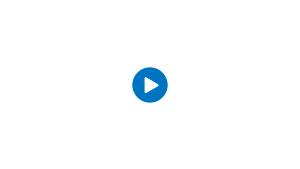Check Availability
Supplying your ZIP Code allows us to provide you with specific information on the products, services and support options that are available in your area. Your information will not be retained for marketing or other purposes without your consent.
-

- Great news!Service is available in your area.
- contact us
 The ZIP Code you entered is not serviceable by Zito Media.Please try again.
The ZIP Code you entered is not serviceable by Zito Media.Please try again.